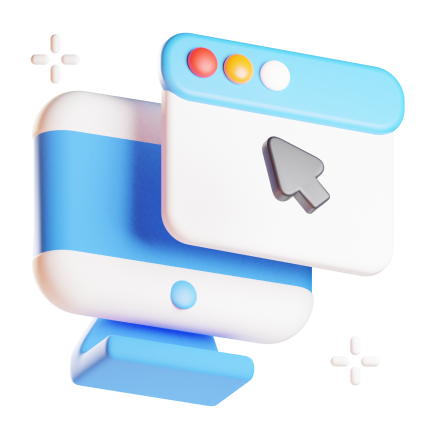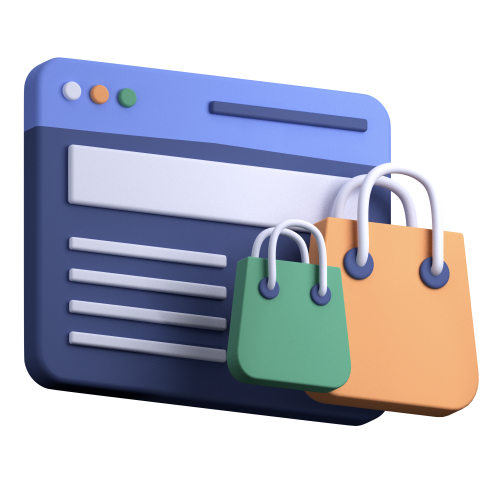How to Submit an App to the App Store?
- Development
- Mobile app development
- Technology
- Web Design & Development
Our experienced team of UX/UI designers and developers will help you stand out with a beautifully designed UX/UI.
Things to Do Before you Submit your App to the Playstore
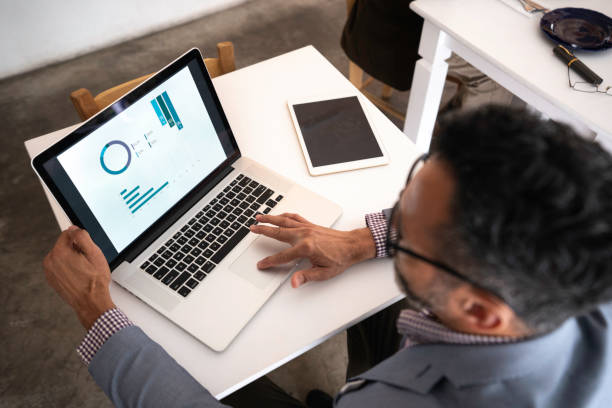 Before submitting your app to the App Store or Play Store, you must do a few things as an App developer. It doesn't matter if you're an Android or iOS developer; these key factors will ensure that your app is effectively-published, with plenty of downloads and positive reviews. You should accomplish a few things before submitting your app to the App Store or Google Play, including the following.
Before submitting your app to the App Store or Play Store, you must do a few things as an App developer. It doesn't matter if you're an Android or iOS developer; these key factors will ensure that your app is effectively-published, with plenty of downloads and positive reviews. You should accomplish a few things before submitting your app to the App Store or Google Play, including the following.
1. Consider your target market
If you're developing an Android app, make sure to test it across a variety of devices. Because users come in all shapes and sizes, your app must operate effectively across various devices and screen resolutions. People will leave negative reviews if it doesn't operate on some phones, and your app will receive less downloads.Our experienced team will help you stand out with a bespoke, flexible, and scalable software application for your business.
2. Fix the bugs
Make sure your app satisfies all of Google's technical and quality requirements. If not, make the necessary changes before submitting it for review.3. Secure Your App
Check for dangerous code or adware in your app. Remove that code or adware from your app before submitting it for evaluation if it does. Check to see if your app is safe. Security is especially critical when creating an eCommerce site or a mobile banking app. People have lost money due to insecure apps; don't make the same mistake!Our experienced team of web designers and developers will help you stand out with a beautifully designed and functional website and web application
4. Adhered to intellectual property rights
Ensure that using third-party trademarks or copyrighted content without authorization from the owner does not violate any intellectual property rights (IPR) regulations (s).5. Optimize Keywords
For SEO purposes, do some keyword research. This will aid in the discovery of your app using search engines such as Google or Bing. Many free tools are available to assist you with this; just be careful not to overuse keywords! Add social media sharing icons to your app so users can tell others about their experience on Facebook, Twitter, and other social media sites. This will help it gain more visibility and expand its audience (and hopefully sales).Our experienced team of will help you stand out with a bespoke, flexible and scalable software application for your business.
6. Test Your App
The final step before submitting your app is to test it thoroughly. This contains the following items:- Your app's functioning and features should be thoroughly tested.
- Putting varied network conditions to the test (WiFi, cellular, etc.)
- Experimenting with various devices and operating systems
How to Submit an iOS App to the App Store
 It's not as simple as pressing a launch button to submit an app to the App Store, but it's also not as difficult as it may appear. We also presume that you are already a member of the Apple Developer Program, that your app complies with Apple's App Review and Human Interface Guidelines, and that you have considered all of the aforementioned suggestions. and you're all set to set sail. As a result, here are some fast recommendations and a step-by-step guide on deploying your app for beta testing or launching it on the App Store (tl;dr).
It's not as simple as pressing a launch button to submit an app to the App Store, but it's also not as difficult as it may appear. We also presume that you are already a member of the Apple Developer Program, that your app complies with Apple's App Review and Human Interface Guidelines, and that you have considered all of the aforementioned suggestions. and you're all set to set sail. As a result, here are some fast recommendations and a step-by-step guide on deploying your app for beta testing or launching it on the App Store (tl;dr).
Our experienced team of web developers will help you stand out with a functional and well built eCommerce web platform.
1. Code Signing
You'll need a separate distribution provisioning profile and distribution certificate to deploy your app to beta testers or users through the App Store. As a result, you'll need to develop an iOS distribution provisioning profile and a distribution certificate. Using Xcode is one way to do this. Xcode will create and manage certificates, signing IDs, and device registration for you if automatic signing is enabled. You can skip stepping two if automatic signing is already enabled or if you don't require assistance with signing. However, when you attach a new device to your Mac, Xcode will recognize it and add it to your team provisioning profile immediately.2. Create an App Store Connect record and add a new app
Next, build an App Store Connect account by creating your own App Store Connect organization and becoming the team agent. Sign in with the Apple ID you used to join the Apple Developer Program or be invited as a user with an Admin, Technical, or App Manager position by an existing business. You'll be required to sign a contract outlining the payment terms for paid apps. If your app is free, go to the upper left-hand corner and click the + sign, then New App. To build a new App, go to the App Store Connect dashboard. The contract will now appear under "Contracts In Effect" for paid Apps when Apple has verified the information you submitted, which should take around an hour. However, you'll need the following information to generate a new App Store Connect record: platform, App name, default language, bundle ID, and SKU. You won't be able to modify these details later, so be careful. Then, as previously mentioned, use keywords in your App name to optimize for finding.Our experienced team of android developers will help you stand out with a efficient and fast mobile app for your business.
3. Archive and upload your app using Xcode
You must upload the build through Xcode before submitting your app for evaluation through App Store Connect. Select Generic iOS Device as the deployment target in Xcode. From the top menu, select Product and then Archive. The Xcode Organizer will open, revealing any previous archives you've created. Make sure the current build is selected, then click the right-hand panel's Upload to App Store button. Choose your credentials from the drop-down menu. Click upload in the bottom right-hand corner of the next window that appears. When the upload is complete, a success message will appear. After that, click Done.4. Configure your App's metadata and further details in its App Store Connect record.
You can add additional languages, categories, and URLs for your app's privacy policy on the "App Information" page of App Store Connect's "App Store" tab. Make your app free on the "Pricing and Availability" page or choose a price tier. You can add modifications to any App Store technologies in your apps, such as Game Center and in-App purchases, under the "Features" tab. Go to the upper right-hand corner of your app and click Save when you've configured it with the correct information. You're almost ready to hit the "Submit for Review" button.5. Submit your App for review
This is the final step in the process of submitting your app for review. In your App Store Connect record, go down to the "Build" column. Select "Select a build before submitting your App" from the drop-down menu. Select the Xcode to build that you've uploaded. Then click Done in the bottom right corner, Save in the top right corner, and Submit for Review. Finally, click Submit after answering Export Compliance, Content Rights, and Advertising Identifier questions. The status of your app is currently "Waiting For Review." All that's left to do now is wait for your app to be approved after you've uploaded it to the App store. All you have to do now is keep your excitement in the room and wait.How to Submit an Android App to the App Store
Our experienced team of Flutter and React-native developers will help you stand out with an efficient and fast mobile app for your business.
1. Google Play Developer Console
A developer dashboard is required to upload an Android play store app. The Google Play console is a form of backend control center where developers submit Android Play Store apps. A developer can open an account with various functionalities and control features for a one-time price of $25. You can submit Apps to Google Play Store for free after paying this one-time cost. When creating an account, you must provide all of the requested information, including your name, country, and other details. It may take up to 48 hours for your account to be approved once you submit it.2. Link Developer Account with Google Wallet Merchant Account
You'll need a merchant account if the app you submit to the Play Store supports in-app purchases. Sign in to your Google Play Console account and select 'Reports,' then 'Financial Reports.' Afterward, go to the 'Set up a merchant account immediately' option and fill in your information. The merchant account will instantly be linked to your Google Play Console account, allowing you to manage and track App sales.3. Create an Application
This is another stage in the process of submitting an app to the Google Play Store. Here are the steps to submit an app to Google Play once you've logged into your developer or publisher account:- Go to the 'All Applications' tab in the menu.
- Choose 'Create Application' from the drop-down menu.
- Select the default language for the application from the drop-down menu. Fill in the title of your application (it can be changed later)
4. App Store Listing
Your preparations will come in helpful when it comes to Google Play uploads. In this phase, you must fill out all of the information and details you have already carefully prepared. To maximize the odds of your app appearing in searches, be sure to incorporate appropriate keywords in your App description. Also, ensure you use all of the data we discussed in the previous part.5. Upload App Bundles or APK To Google Play
Now you must upload the files, such as the App bundle or APK and the signed App release, into your application. Select 'Create Release' once you've decided whatever type of release you want. You will be led to the New release on the production page at this point. You must make another selection here: whether to use the Google Play Apps store to sign on to the app or not. If you choose the latter, simply select 'OPT-OUT' from the drop-down menu. Select 'Browse files' now, then follow the on-screen instructions to learn how to upload an apk to the Google Play Store while naming and characterizing your release. You can also click 'Review' to double-check the data. When you're finished, hit the 'Save' button.6. Time For Content Rating
The next step is to give your application a rating. Because it is now categorized as 'Unrated,' it is critical to rate the application before it gets removed from the store entirely. To access Content Rating, go to the menu on the left side of the screen and select the same option. By choosing 'Continue,' you can proceed to the next step: type your email address in the appropriate form and then 'Confirm.' You may now complete the app rating questionnaire. After that, select 'Save Questionnaire' and then 'Calculate Rating' to view your app's rating in the Google Play Store. The final step in completing your app's content rating is to click 'Apply.'7. Fix App Pricing and Distribution
Now you need to figure out which countries your app will offer. It's important to know that Google does not support app publishing in all locations. Instead of being released globally, the app will only be available in a few countries. Furthermore, deciding on a price for your app is critical. If you want your app to be free, make sure you keep it that way because Google does not enable you to change free apps to paid apps. The app's pricing, however, can be changed.8. Finally, Publish the Application
After you've double-checked that everything is in order, it's time to publish the app. Return to the 'App Releases' page, then click 'Manage Production,' followed by 'Edit Release.' After that, select 'Review' and then 'Start rollout to production' from the drop-down menu. Select the 'Confirm' option to complete the transaction, and voila! You have successfully uploaded the free apk version of the app to the Google Play Store. After you've uploaded a free app to the Google Play Store, all you have to do now is wait for it to be approved. All you have to do now is keep your excitement in the room and wait.Conclusion
App submission is an important step and other aspects of app development. While there may be simple disparities in the process across different platforms, the endpoints are usually the same. We are hopeful that this guide has provided you with full knowledge of how you can submit your applications to the App store. Feel free to take a second look if you have any challenges. Mobirevo is a leading mobile app development company in Nigeria that has offered development services to companies in finance, healthcare, construction, retail, consumer products, logistics, industrial engineering, and entertainment over the years. Let’s talk about making your Mobile app ideas a reality! We follow a certified enterprise mobile app development process steps to ensure the success of your app's launch. Our skilled mobile app developers are here to assist you with your digital transformation. You can contact us today to get a free quote. Our team at Mobirevo strives to provide unrivaled services to all of our valued clients. You can also check out our case study page to see our client’s portfolio and better understand the quality of products we deliver. Also, contact us if you have any questions about our services, and we will get back to you as soon as possible. Want to receive more content like this? You can sign up for our newsletter, which features curated opinions and Mobile app development tools for building remarkable digital assets. If you sign up for our weekly newsletter, you will be the first to know when we publish awesome content like this. You can also visit our blog to see other content created with love by our amazing team.Got a Project? Tell us about it!
We are a leading custom software development agency focused on web, mobile app development & SaaS application development & MVP Development.
Subscribe to Our Newsletter
Join over 5,000 enterpreneurs and businesses who already have a head start.
Got a Project? Tell us about it!
OUR PRESENCE
BLOCKCHAIN
OTHER SERVICES WE OFFER
CONTACT
Copyright © 2022 Mobirevo Software & Technologies LTD a company duly registered with CAC with RC Number: 1756190. All rights reserved.
Got a Project? Tell us about it!
We are a leading custom software development agency focused on web, mobile app development & SaaS application development & MVP Development.